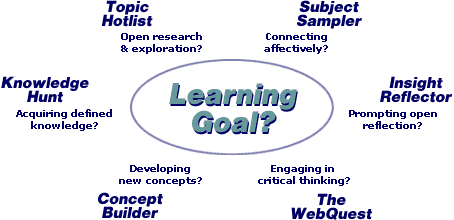Use Web Resources: Create a Track for Students to Use
Think about the structure for the activity you will create with the websites you have found:
- Pick one of the activity formats from Tom March's page linked at right to help you come up with an idea for using the webpages you have collected.
March, Tom. (1999) Working the Web for Education: Activity Formats. From the Web-and-Flow Interactive website.
http://www.web-and-flow.com/help/formats.htm
- For beginning-level language students, you may be using mostly Knowledge and Comprehension questions (Bloom’s Taxonomy). See what the key words and questions on this page might suggest to you as far as creating activities based on the webpages you have found. Can you push your activities to a higher level in Bloom's?
Bloom's Taxonomy: Useful Verbs, Sample Questions, Potential Activities and Products
http://www.teachers.ash.org.au/researchskills/dalton.htm
Write directions for your students:
• Go to back to the Word document you created in Find Web Resources - your collection of websites. Or create a new Word document if you used Delicious.
• For each of the websites you collected, write directions (annotations) for what you would like your students to do with that webpage. Will you have them answer questions? Try an activity on the webpage? Compare this page with another one?
• See what ideas the Activity Structures or Bloom's Taxonomy (both linked above) can give you for higher order thinking skills.
Put your activity on the web:
So far, the collection you have made is for your eyes only. How will your students be able to see and work with the sites you have collected?
We are going to take the websites that you have collected, and use them to make a track in TrackStar on your topic.
TrackStar is an easy way to take the websites you have collected along with their annotations (the directions for your students) and put it all up on the web for viewing - and you don't need to know any html or have any webpage-making skills!
- You can make a track today and your students can use it online tomorrow.
- Students do not need to type in long URLS - we all inevitably make typos! Students just click from the list in your "track."
- All of your instructions to the students are right above the webpage they are exploring.
- You can make and edit links and instructions in Russian, Arabic, Chinese, etc.
Please Note: TrackStar has some copyright restrictions on how many pages you have from one website. Look at the first part of your web addresses between the http and the first /. (http://www.some.website.com/.....) This is one site, and TrackStar will only allow 2-3 links to one site in a Track.
Make a Track in TrackStar
Go to TrackStar and login (you will need to create a free account the first time).
1 – click Make a New Track
2 – fill-in the required general information about your Track
3 – for Site #1, choose the webpage you would like to be first from your collection
4 – copy and paste the URL for the website from your Word document into the Track
5 – your instructions to the students go into the Annotations box
6 – repeat steps 3-5 for the rest of your collection
For detailed instructions and screenshots,
please go to the TrackStar
help pages.