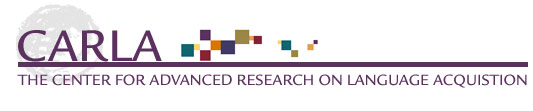
| Checklist
for Web Browsing: Searching, Evaluating, Saving and Citing |
CARLA Technology
Project
/technology |
If you need help with any of the following, use the "Help" in Netscape or Internet Explorer for more information. (N) refers to Netscape, (IE) refers to Internet Explorer
| YES | I know how to: |
| Browser Basics: | |
| open a new browser window | |
|
open a second browser window and switch
between the two |
|
| use all the buttons and menus Check this out: check the help menu for more information. On a PC, hold your mouse over the button without clicking. |
|
| go to a web page URL (address) that someone has sent or given me | |
| go back quickly to a page I've already seen (hint: "go" menu or click and hold the forward/back arrows) | |
| work with frames and print a specific frame | |
| recover from and work through error messages | |
| change the font size/type you're seeing onscreen | |
| set my own start page (the one that comes up when your browser first opens) | |
| change the caracter set for Japanese, Chinese, etc. | |
|
set the "NetWatch" (N) / "content rating"
(IE) protection levels |
|
| Searching for Web Resources | |
| use a search engine | |
| narrow my search with "Search Engine Math" | |
| find help or advanced tips for my favorite search engine | |
| do a search using a target language search engine | |
| use a meta search engine | |
| use the "Find" to search for something within one page | |
| tell the difference between a search engine and a directory (see "things to know") | |
| use specialized search engines for specific purposes | |
| Evaluating Web Pages | |
| tell where a webpage is coming from by looking at the URL | |
| help my students evaluate the content of a webpage | |
| Saving What I Find - Bookmarks/Favorites and more (look in the respective Helps) | |
| make a Bookmark (N) / Favorite (IE) | |
| organize your Bookmarks/Favorites in folders and dividers | |
| save your Bookmarks/Favorites to diskette | |
| import Bookmarks/Favorites | |
| email the URL and page info to myself or others | |
| share my Bookmarks/Favorites with others - as a file or on the Web | |
| drag-and-drop a Bookmark/Favorite to my word processor (this will depend on setup of lab or software) | |
| copy-and-paste a section of a webpage to my word processor | |
| save a graphic Check this out: drag-and-drop it to a word processor page! also, click-and hold (Mac) or right-click(PC) and choose "save graphic as" | |
| Citing Resources and Copyright Considerations | |
| format my web-based resouces for a bibliography | |
| tell my students about ethical uses of web resources | |